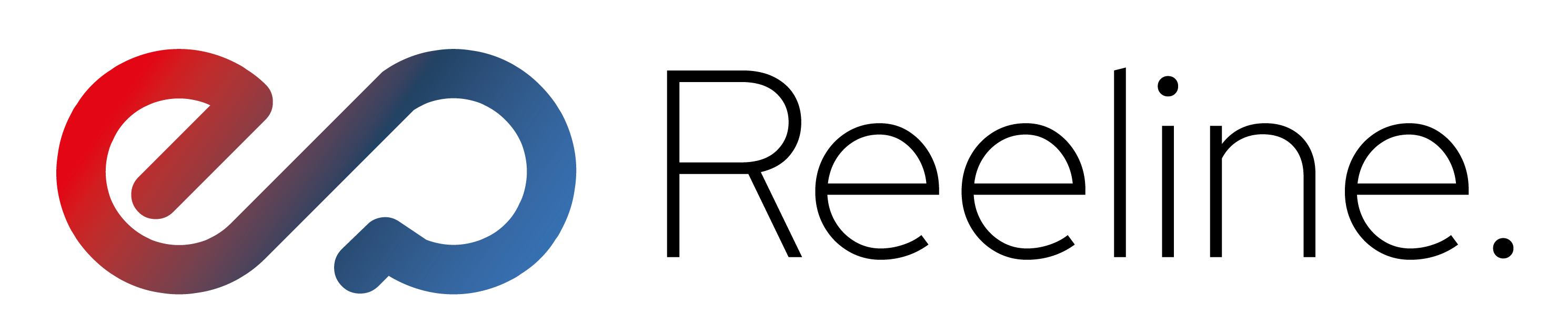ZIGBEE TUYA smart Wi-Fi gateway Polux 317476
- ZIGBEE TUYA smart Wi-Fi gateway Polux 317476
ZIGBEE TUYA smart Wi-Fi gateway Polux 317476
The TUYAsmart app is used to control our WIFI SMART LED series products, and can be downloaded from the Google Play store and Apple iOS app store. All products in the series have a built-in wireless connectivity module operating in the typical WiFi band of 2.4 GHz.
Once the TUYAsmart app is installed on a smartphone and connected to the product, they can be controlled via our home WiFi network. The smartphone running the TUYA app must be connected to the WiFi network. WIFI SMART LED products automatically establish a connection to the wireless network. Through the TUYA app, we can control many functions: light color, amount of light (dimming), color change and scenes in the case of RGB products. We can also program automatic switching on and off. We can control all functions from anywhere in the world, provided our smartphone has internet access and the controlled product is within range of a home Wi-Fi network.
The gateway is the control center for all ZigBee protocol devices in the smart home. The ZigBee gateway connects many smart devices, such as:
- thermostat heads, Wi-Fi light bulbs, Wi-Fi switches, PIR or temperature sensors and much more. It allows using the TuyaSmart app to control them all.
Technical data:
- product dimension: 60 x60 mm
- product voltage rating: 220-240V~50/60Hz
- Power supply: 5V, 1A (power adapter and USB cable included)
- Wi-Fi network band: 2.4 GHz
- Protocol: ZigBee3.0
- Protection class: IP21
- Wireless transmission range: up to 30m in open space
- Control: TuyaSmart, Amazon Alexa, Google Assistant
- System requirements: iOS≥10.0; Android ≥5.0
- Operating temperature: from -10°C to 55°C
POSSIBILITIES OF THE DEVICE TO CONTROL BY SMARTPHONE WITH TUYASMART APPLICATION INSTALLED - TUYA APPLICATION MUST BE REGULARLY UPDATED
The ZigBee gateway is designed to control our thermostatic heads.
- Possibility to connect up to 10 thermostatic heads (part number : 317469)
-Possibility to connect other devices such as: Wi-Fi bulbs, Wi-Fi switches, PIR or temperature sensors
FEATURES
- Red indicator: Wi-Fi status indicator
- Blue indicator: ZigBee status indicator
- RED FIXED LIGHT: Wi-fi connection is working normally, the gateway is connected to phone application in Wi-fi mode.
- RED FLASHING LIGHT: No Wi-fi connection.
- BLUE FIXED LIGHT: No ZigBee device has been added to the gateway.
- BLUE BLINKING LIGHT: The gateway is in connection mode (searching for ZigBee devices nearby).
- LIGHT OFF: ZigBee devices are added to the ZigBee gateway and can be controlled.
- To reset, press the RESET button.
- RED FLASHING LIGHT: No Wi-fi connection.
- BLUE FIXED LIGHT: No ZigBee device has been added to the gateway.
- BLUE BLINKING LIGHT: The gateway is in connection mode (searching for ZigBee devices nearby).
- LIGHT OFF: ZigBee devices are added to the ZigBee gateway and can be controlled.
- To reset, press the RESET button.
MOUNTING
Before mounting the device in the desired location, check the range of your home Wi-Fi network and read the instructions. Installation diagram: see illustrations at the end of the manual.Installation consists only of connecting the gateway to power via the included USB cable and power adapter.
INSTALLATION
Download and install the Tuya Smart app from Google Play (for Android) or App Store (for iOS).Launch it and follow the steps in the app.
You can also install the app by scanning the QR codes (found at the end of the instructions).
After installing the Tuya Smart app, launch it and connect it to the ZigBee gateway:
- 1. Click " +" in the upper right corner.
- 2. Search for "Gateway control" and select "Gateway zigbee" from the list of devices.
- 3. Select the Wi-Fi network and enter the password, click "next".
- 4. Make sure the blue light on the front of the gateway flashes quickly.
- 5. Wait a few seconds until the process reaches 100%, which means the gateway has been added.
When connecting the gateway, the phone and the gateway should be in range of the same 2.4GHz Wi-fi network. If difficulties arise, press and hold the RESET button
for about 5 seconds to reset the gateway. Then repeat the above steps.